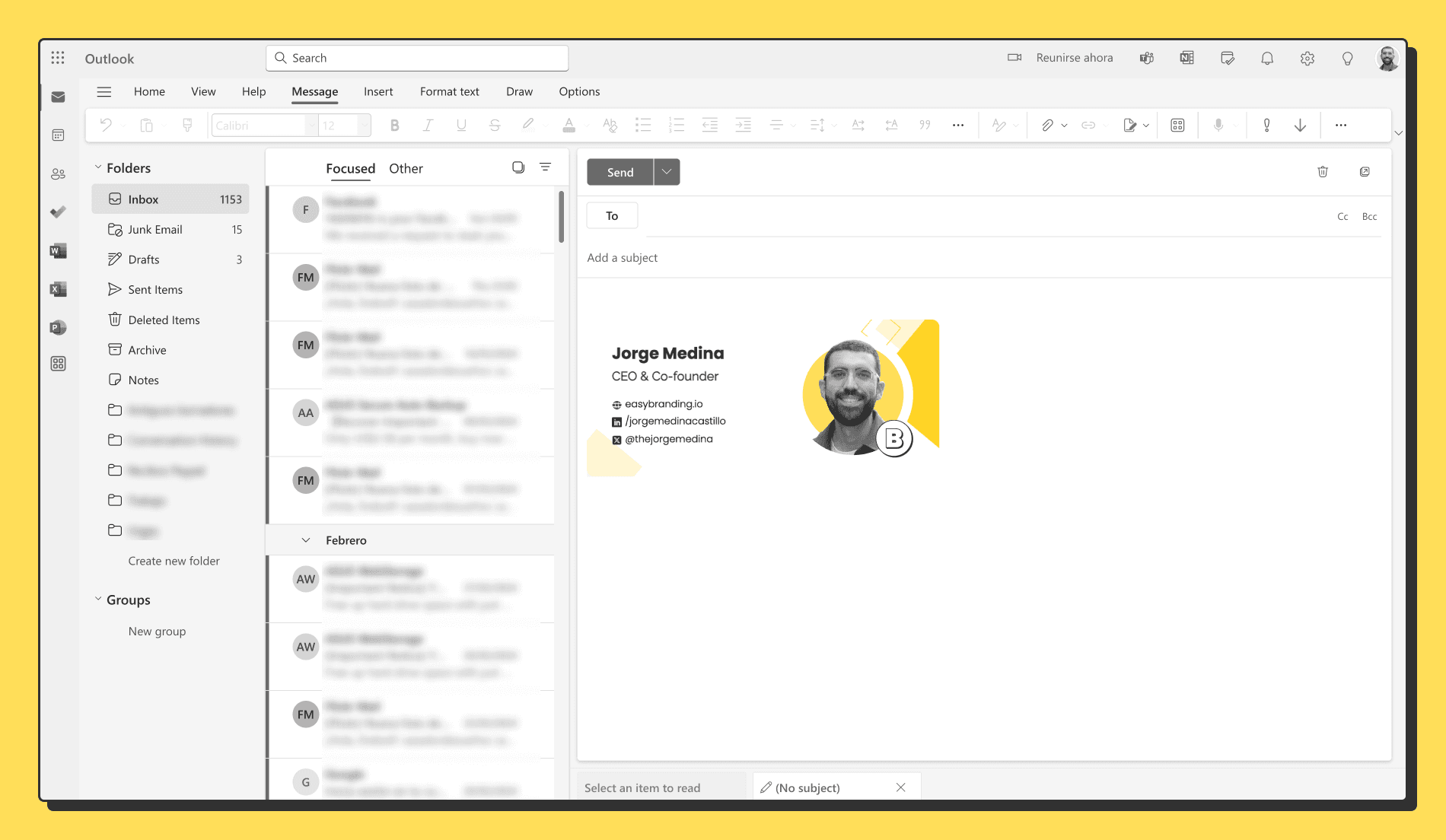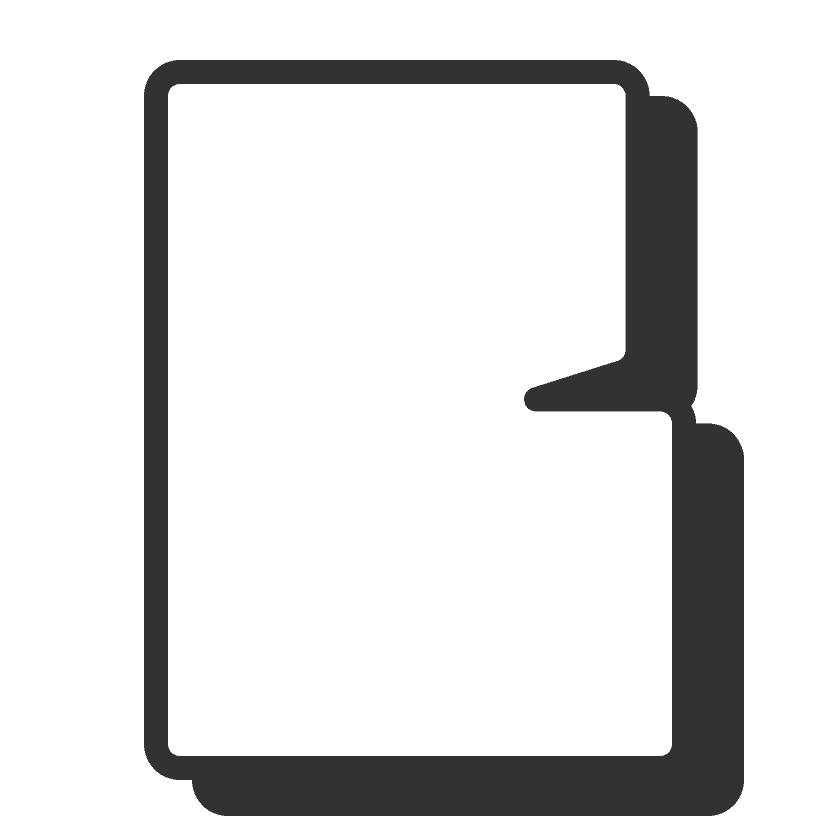·
How to change your email signature in Outlook
Jorge Medina
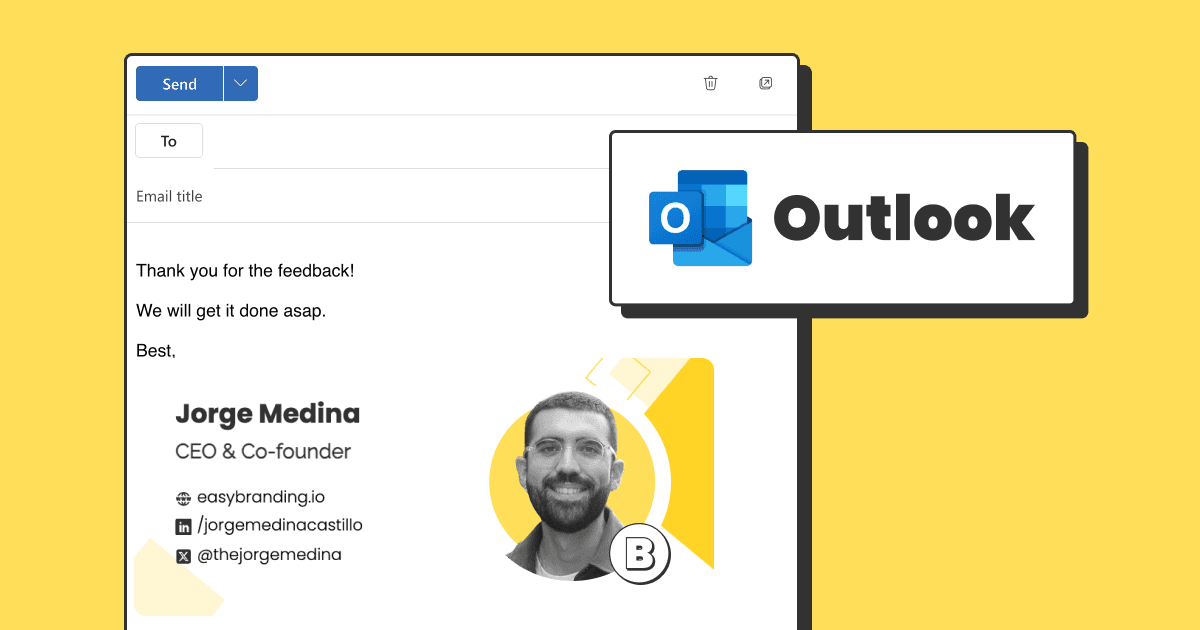
Step 1: Go to Outlook signature settings
Click on the top right gear icon
Then select “Email” and “Compose and reply”
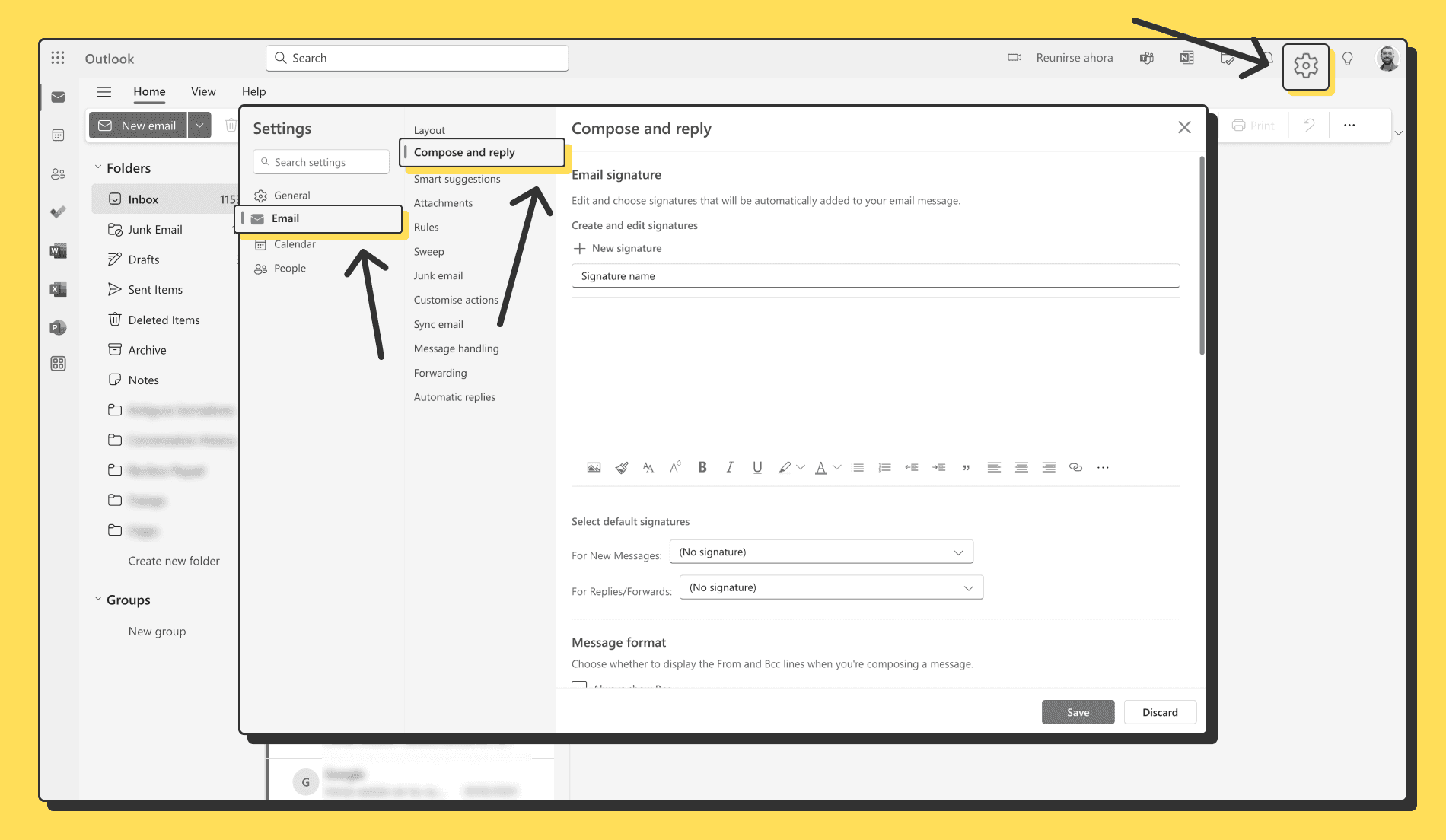
Step 2: Add and customize a new signature
We recommend having a visually impacting signature that will increase your chances of being remembered. If you don’t have one, you can create yours in 2 minutes using easybranding.io.
Set a signature name
Click on “Insert pictures inline” to upload your email signature
Adjust size if needed by dragging the edges of the image.
Set up your new signature as default for new emails, replies, and forwards.
Click on “Save”
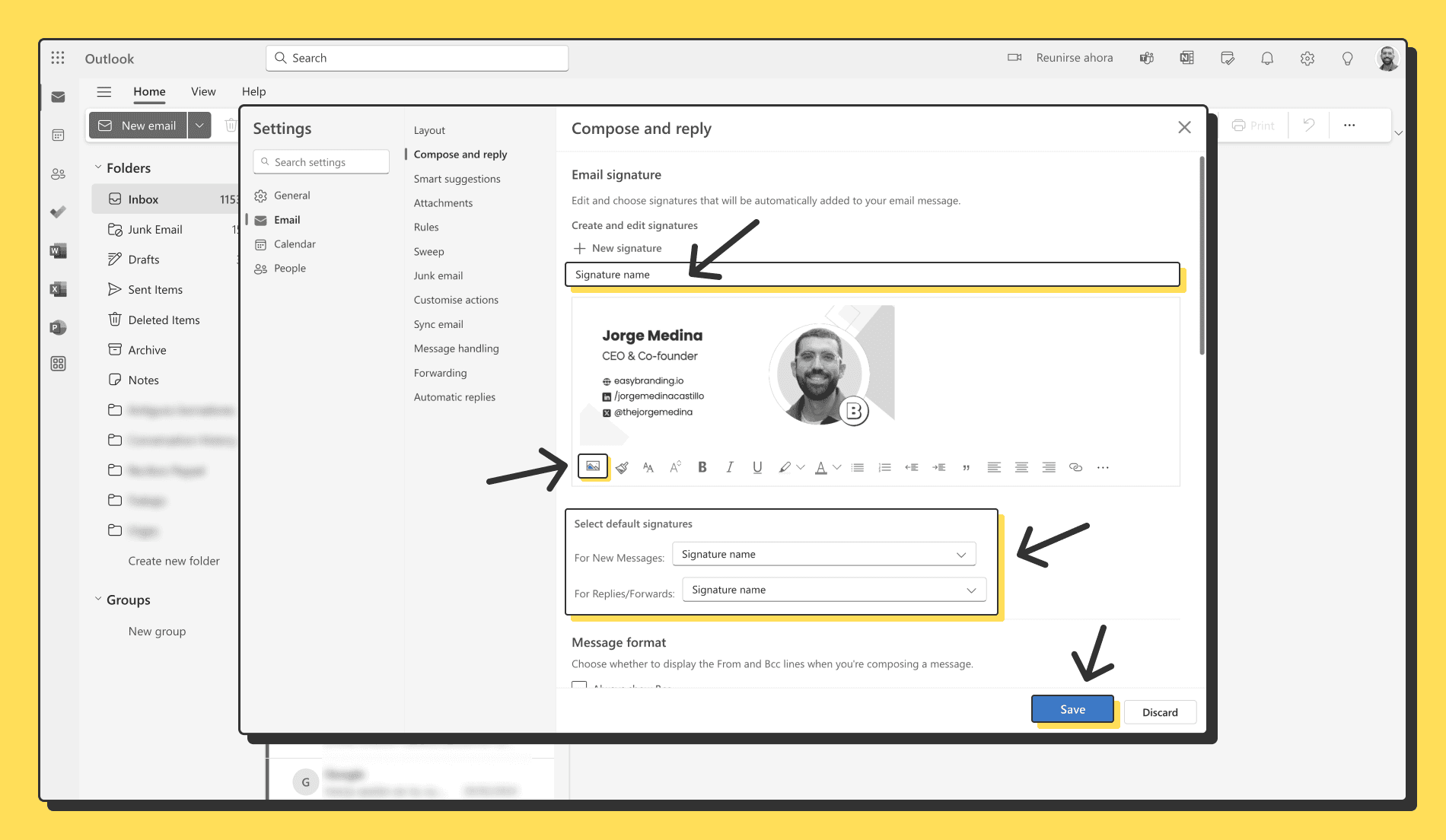
Step 3: Test your new email signature
Click on new email to open up the editor
Check that your email signature shows up and everything is alright