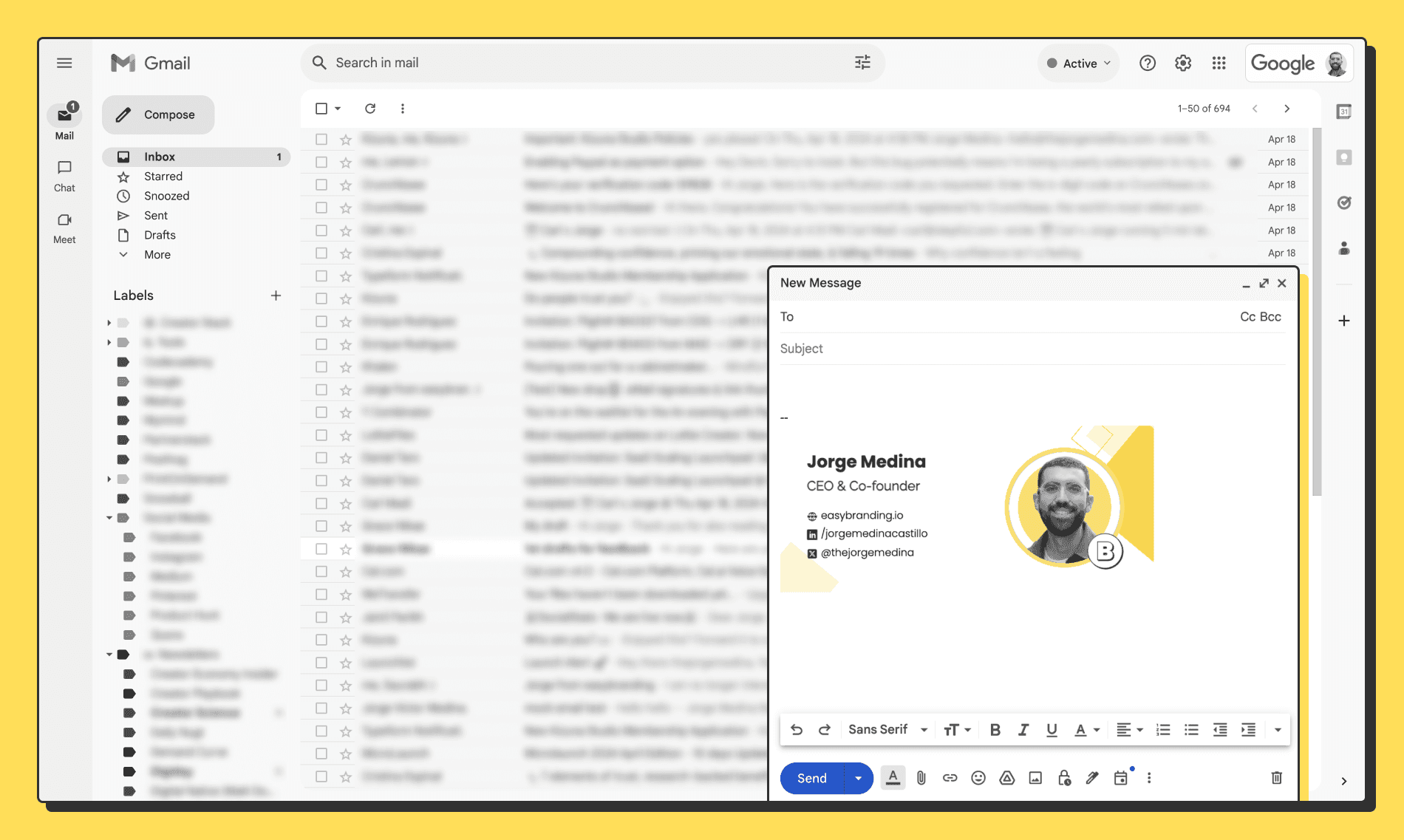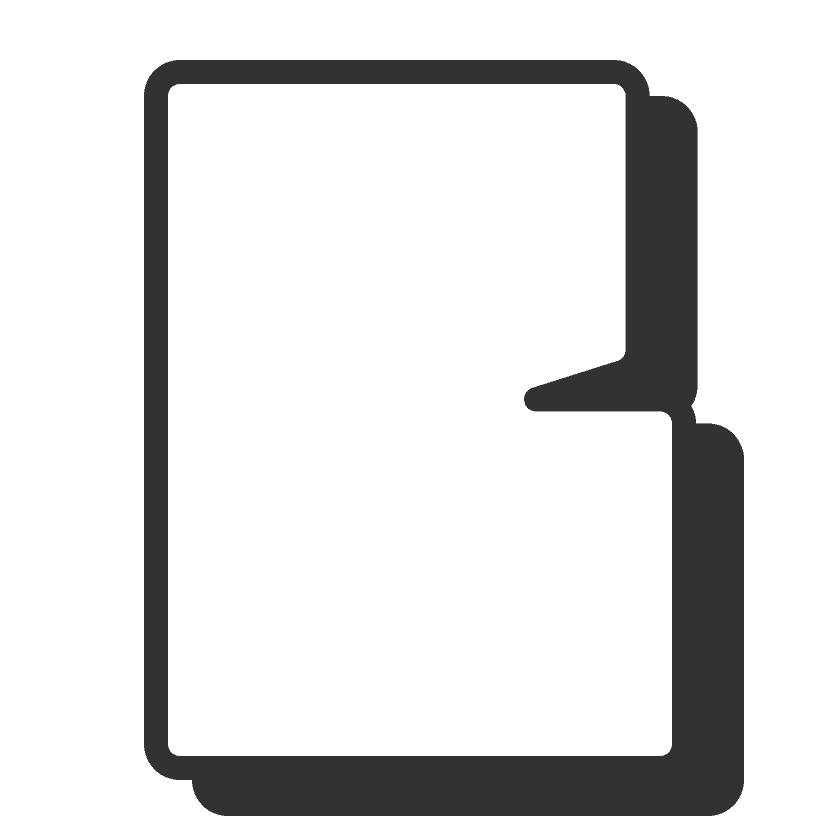·
How to change your email signature in Gmail
Jorge Medina
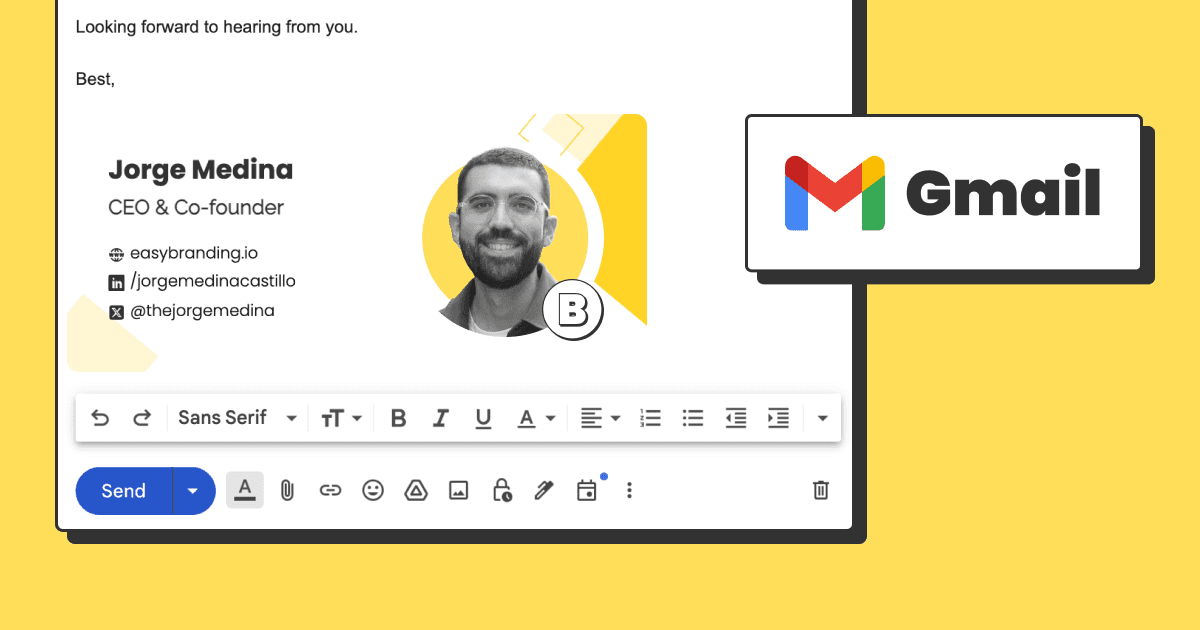
Step 1: Go to Gmail settings
Click on the top right gear icon
Then select “See all settings”
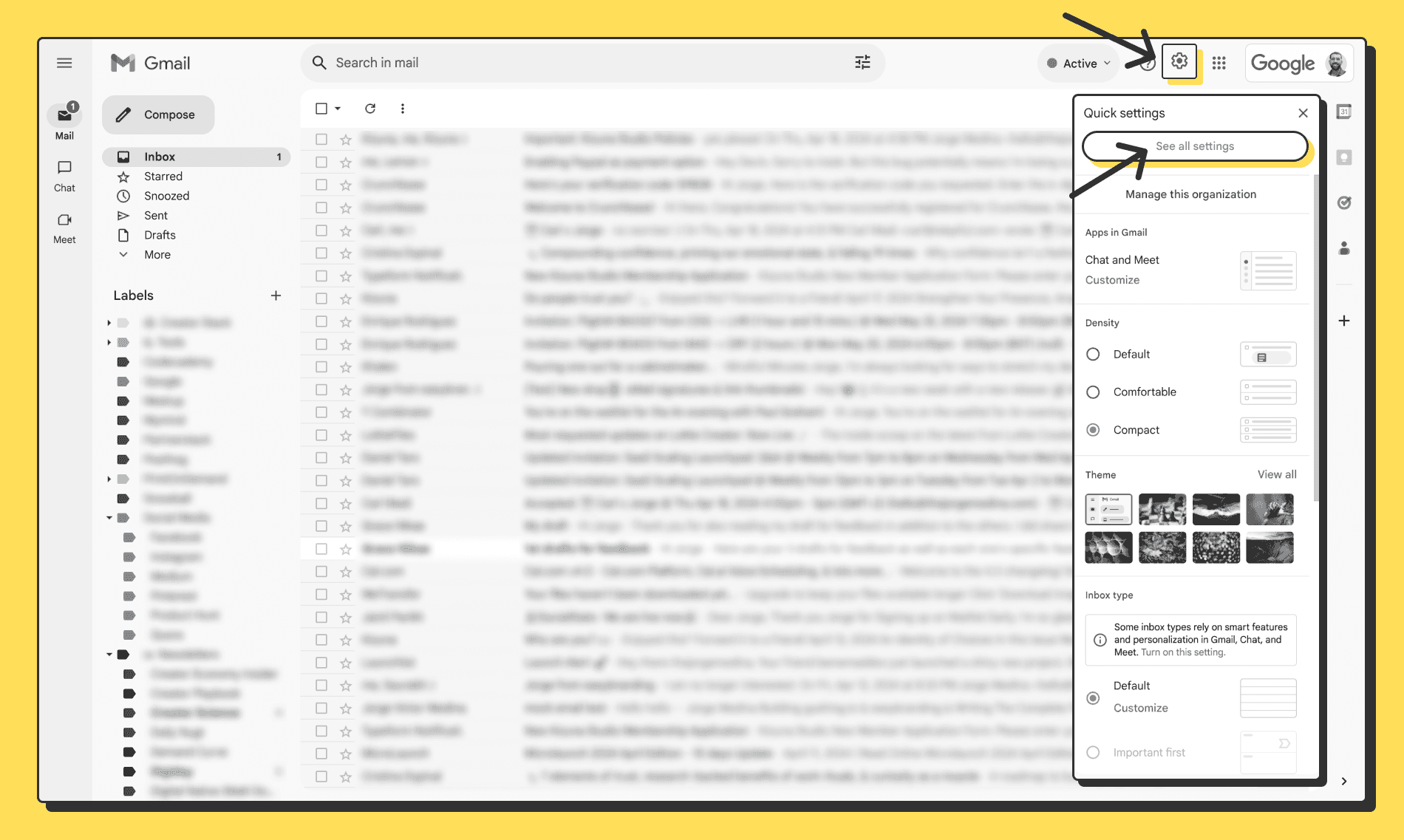
Step 2: Add a new signature
Stay in the “General” tab.
Scroll down to the “Signature” section.
Click on “Create new”
Name the signature
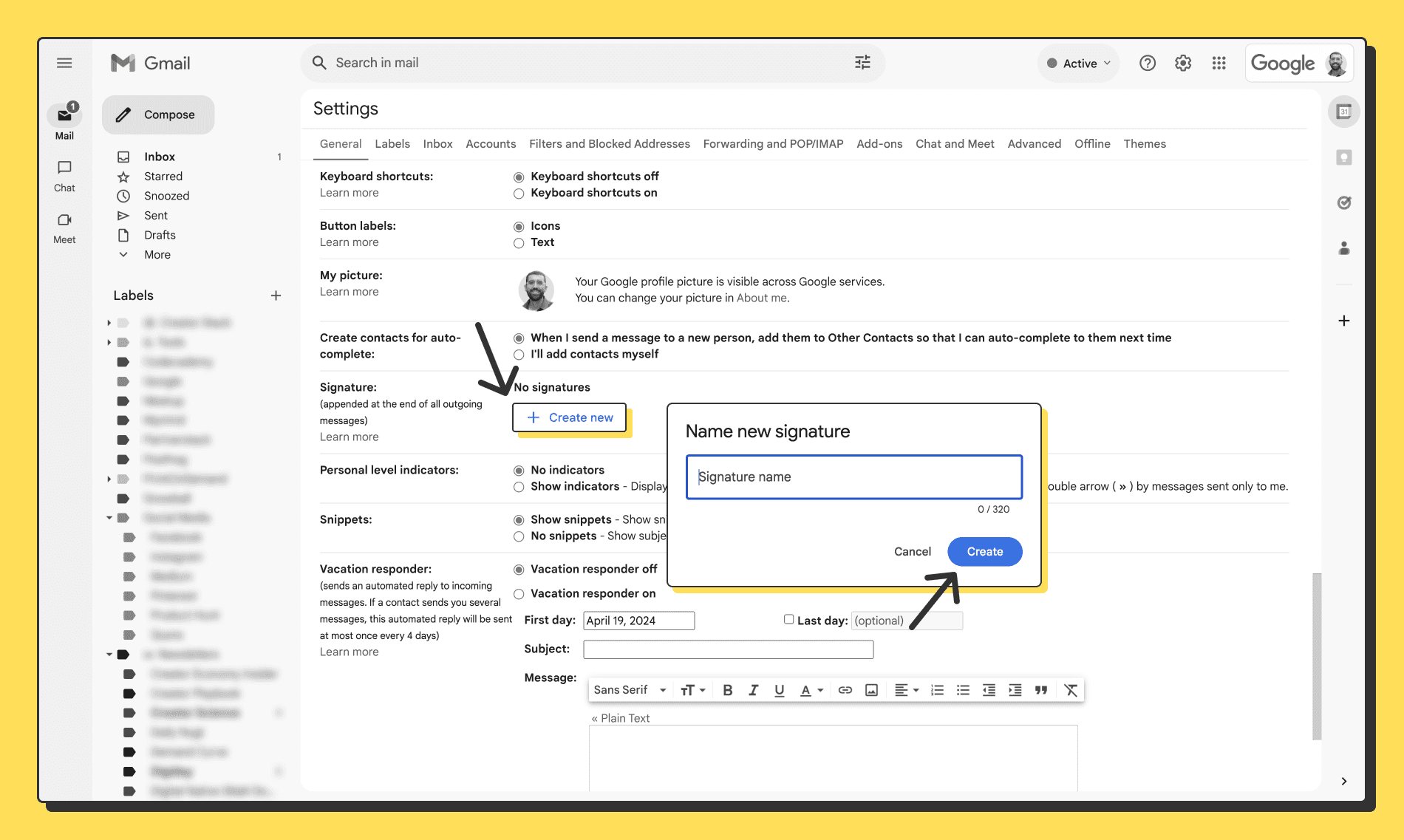
Step 3: Customize your signature
We recommend having a visually impacting signature that will increase your chances of being remembered. If you don’t have one, you can create yours in 2 minutes using easybranding.io.
Have your email signature ready. If you don’t have one, here’s how to design it fast.
Click on “insert image”.
Upload your email signature file.
Adjust size if needed by clicking on the image.
Set up your new signature as default for new emails, replies, and forwards.
Scroll all the way down and click on “Save changes”
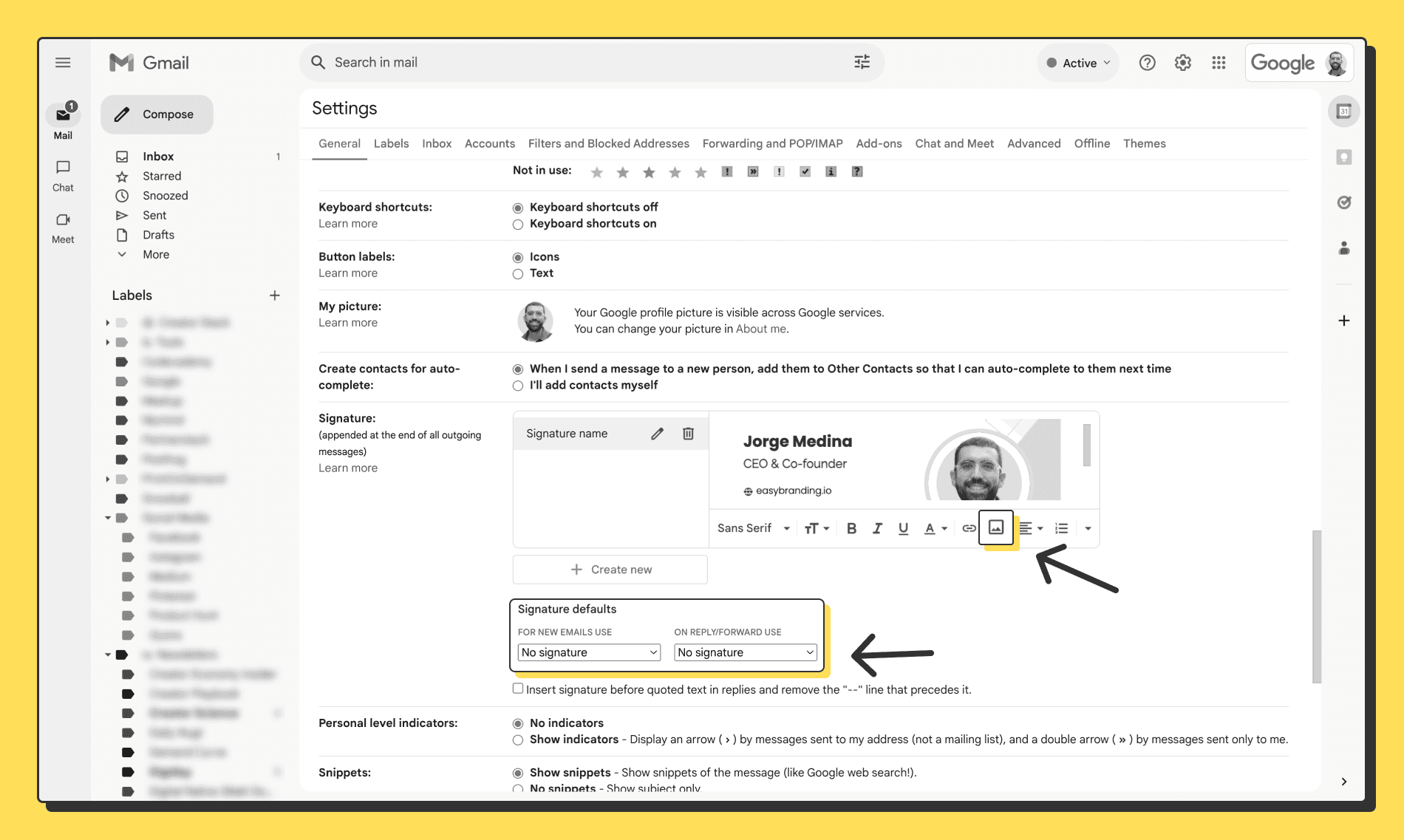
Step 4: Test your new email signature
Click on compose to start a new email
Check that your email signature shows up and everything is alright