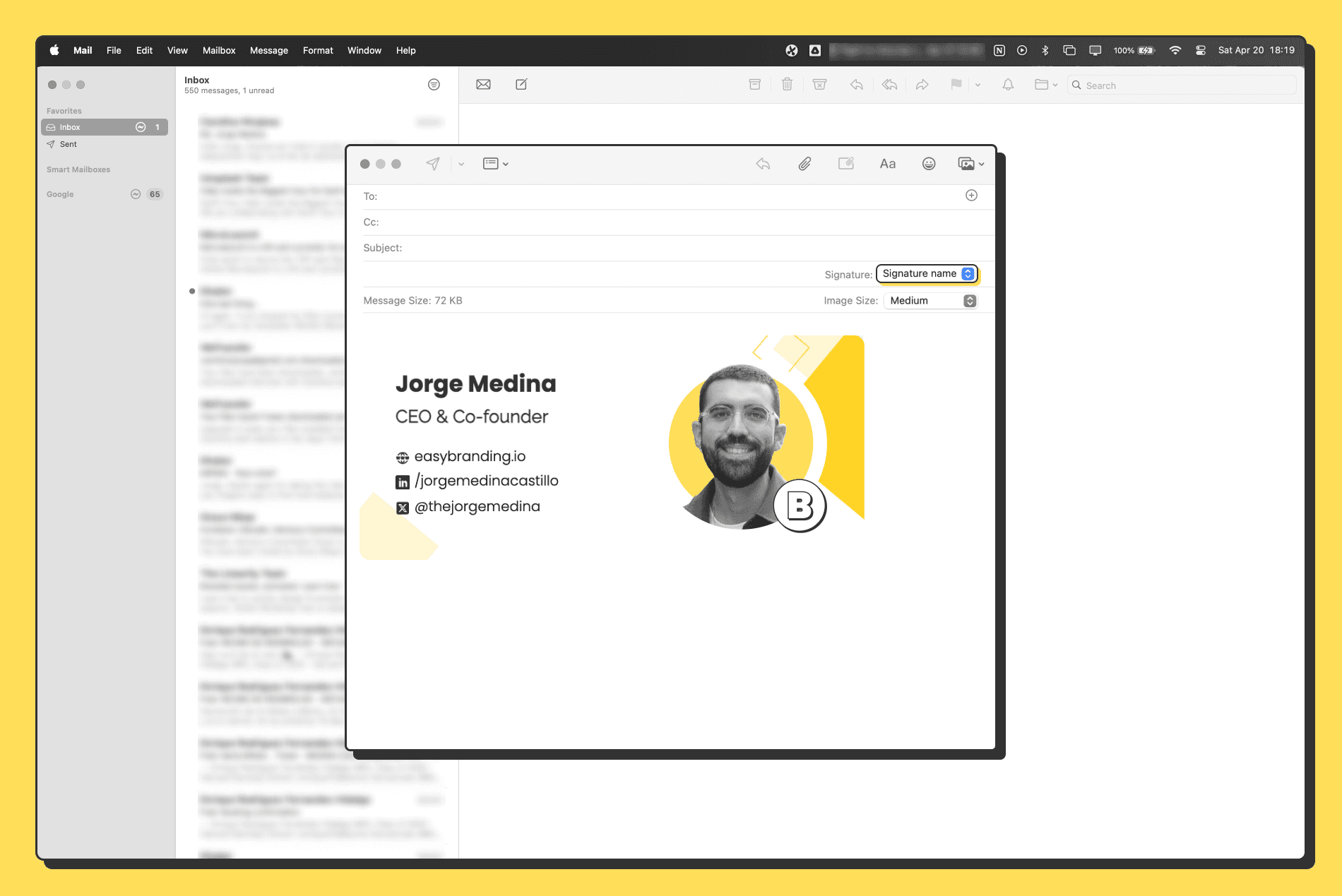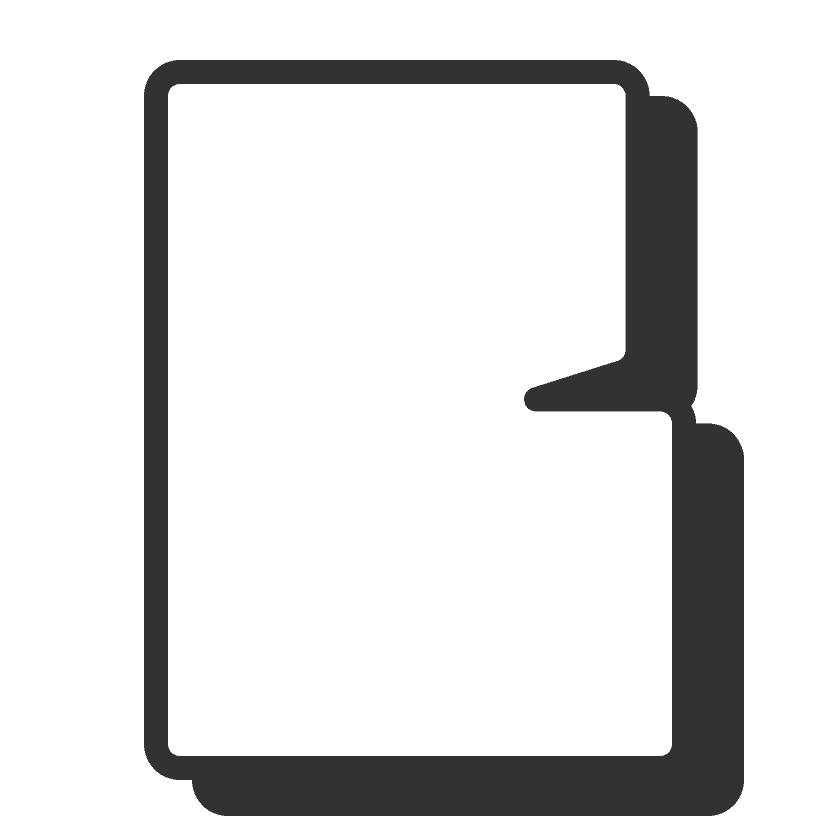·
How to change your email signature in Apple Mail
Jorge Medina
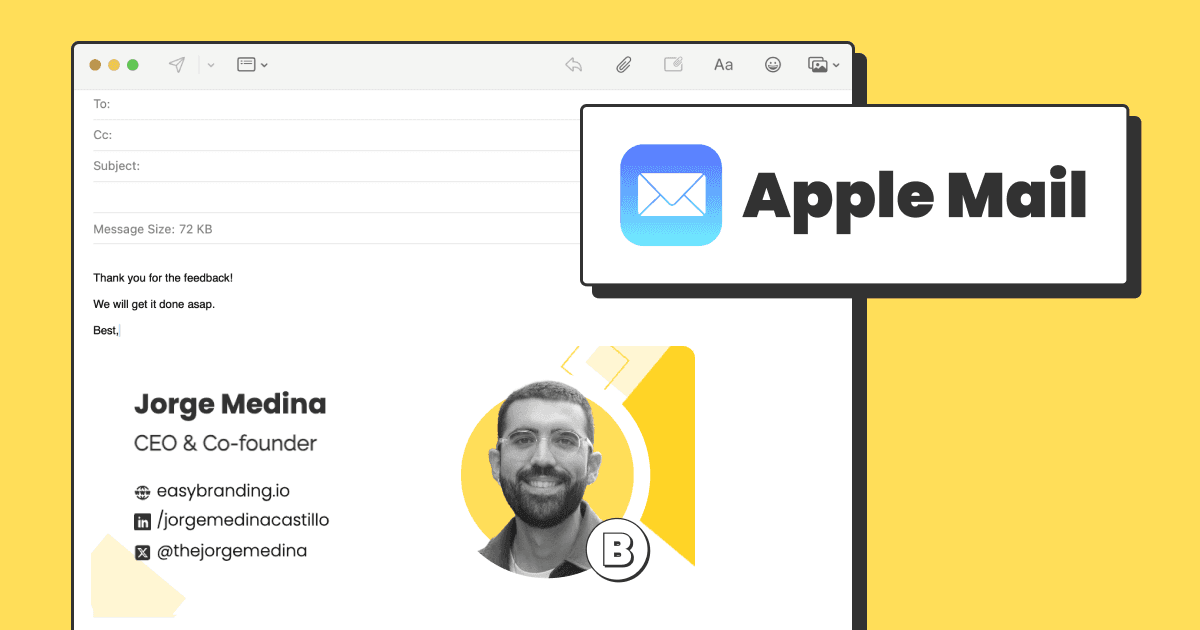
Step 1: Go to Mail signature settings
Open your Mail app in your MacBook.
In the top left corner click on “Mail” then click on “Settings”.
In the new window, click on “Signatures”.
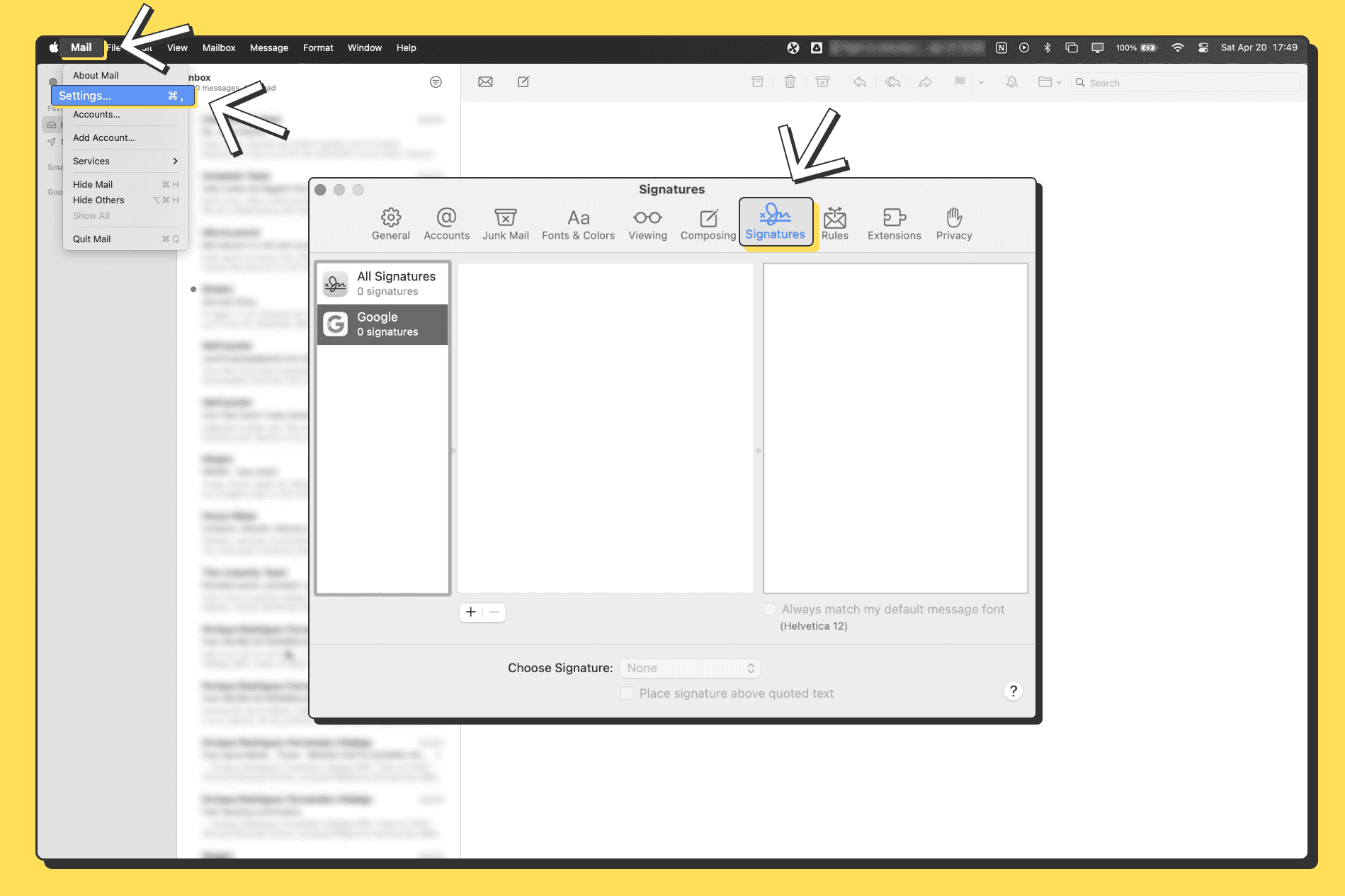
Step 2: Add and customize a new signature
We recommend having a visually impacting signature that will increase your chances of being remembered. If you don’t have one, you can create yours in 2 minutes using easybranding.io.
Select your email provider on left.
Click on the “+” button to create a new one.
Set your signature name.
Remove the automatic content and paste your visual image signature in the input.
Set the “Choose signature” option to “In Sequential Order” and make sure the new signature is the first.
Close the window.
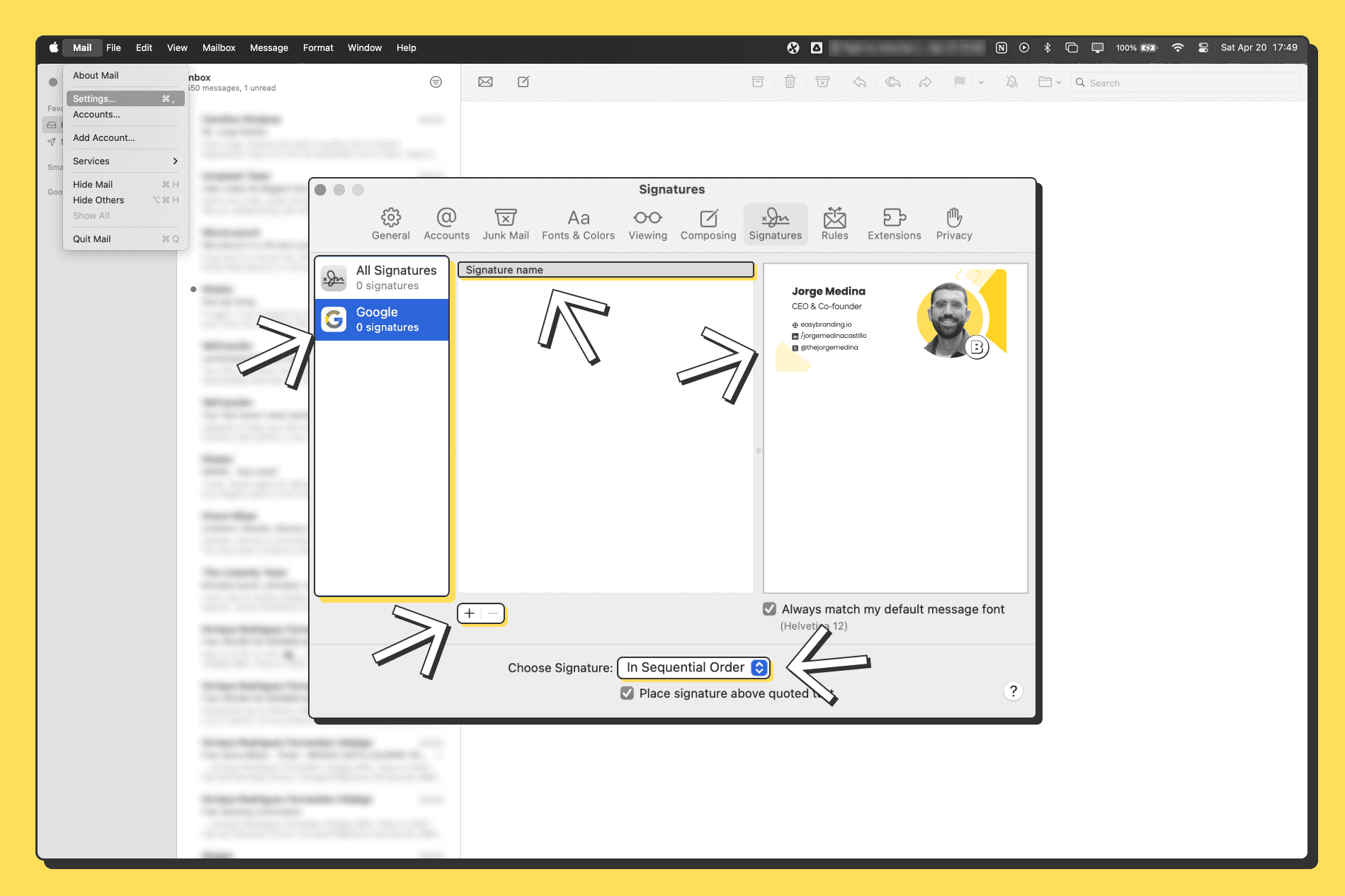
Step 3: Test your new email signature
Click on “File” then “New message”.
Check that your email signature shows up and everything is alright.